Megaton.net uses cookies as a feature to enable administrating your website
console easier. If you don't have the cookies feature enabled in your browser,
when you log in and try to use various functions of your console, it won't
work properly.
HERE ARE THE STEPS TO ENABLE YOUR BROWSER'S COOKIES FUNCTION:
INTERNET EXPLORER 5
NETSCAPE NAVIGATOR
Q What does the checkbox on my webmaster
console that says "Don't use cookies (Back and Forward Buttons will not
function)" mean?
First, select "Internet Options" under the
"Tools" menu
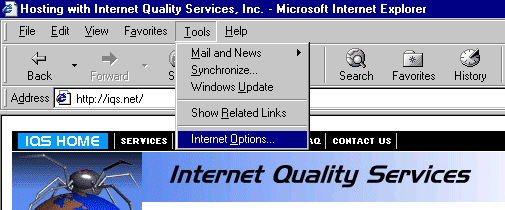
Next, choose the "Security tab at the top of the page, then select the button
named "Custom Level"
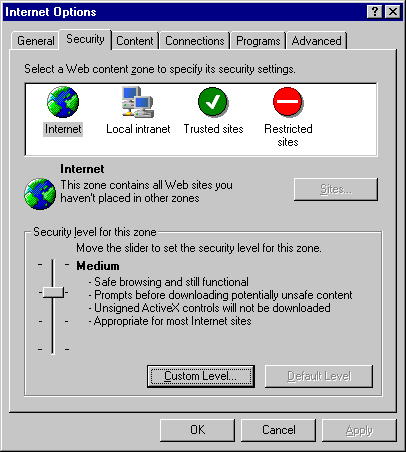
Then, scroll down the list until the heading of "Cookies" is visible. Make
sure the radio button next to "Enable" is activated. You have now enabled
cookies in Internet Explorer.
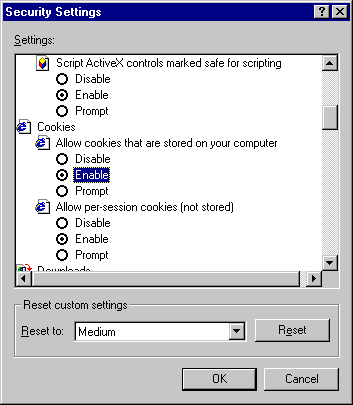
First, select the Preferences option under
the Edit Menu
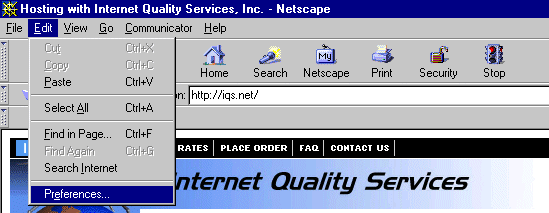
Next, click on the advanced option on the left hand side in the white box,
then make sure that the radio button next to "Accept all Cookies" is
active.
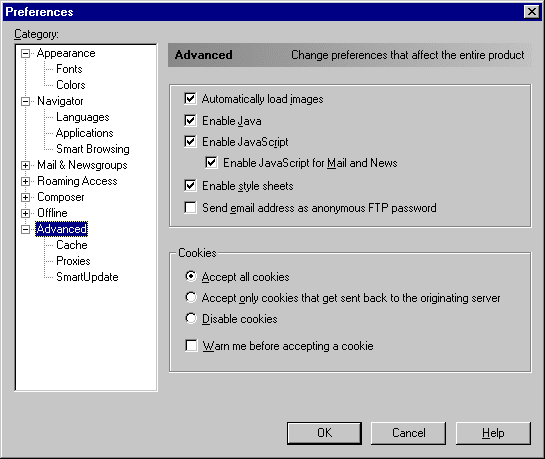
You have now enabled your Netscape Navigator to accept Cookies.
If these steps didn't work for you, or you have a different browser/version, or need any assistance please contact Megaton customer support